| Advanced ColdFusion Administration
|




|
Maintaining Cluster Members
|
Using Maintenance Mode (Windows only)
Putting a ClusterCATS Server in Maintenance mode lets you remove a server from an active cluster gracefully so that you can perform necessary updates or maintenance tasks without disrupting your users. Using the instructions in this section, you can take a server offline while allowing users to finish their current sessions.
Once in Maintenance mode, you might perform the following tasks that would normally disrupt users' experiences:
- Upgrading server software or applications
- Change content on the Web site
- Troubleshooting problems
When a server is in maintenance mode, all inbound HTTP traffic heading for the affected server is redirected to the most available server in the cluster. After you complete your maintenance tasks and take the server out of Maintenance mode, the servers that temporarily assumed the restricted server's IP address and HTTP traffic return the IP address back to the affected server so that it can receive and process HTTP requests.
|
Note Allaire recommends that you set up your clusters with ClusterCATS dynamic IP addressing for using Maintenance mode. For more information, see "Using Server Failover".
|
Once enabled, maintenance performs the following:
- Clustered Web Server on the system is set to a busy state for user specified period of time. All new traffic to the Web site will be redirect to another server in the cluster.
- If you are running session-aware load-balancing, users who have begun sessions can continue until the ClusterCATS service is shutdown.
- Once the timeout period has expired the ClusterCATS service will be shut down.
- If you are running with ClusterCATS dynamic addressing, the IP addresses associated with cluster members for this server will be failed over to another server. Thus allowing the site to continue to function, while maintenance is performed.
To put a cluster member in Maintenance mode:
- Open the ClusterCATS Explorer and select a cluster member that you want to update.
- Select Configure > Load. Alternatively, you can right-click the cluster member and select Configure > Load.
The Properties dialog box appears for the selected cluster member with the Load tab active.
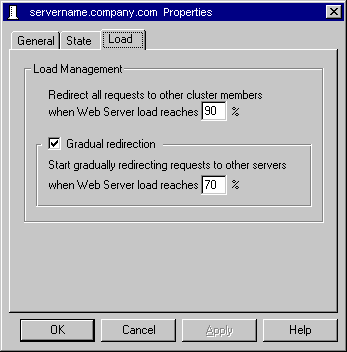
- Change the Peak load threshold to 0% so that any additional HTTP requests will be redirected to other servers in the cluster.
- OK.
- Physically go to the server you selected in step 1 and open the ClusterCATS Server Administrator utility on this server by selecting Start > Programs > ColdFusion 3.0 > ClusterCATS Server Administrator
The ClusterCATS Server Administrator appears:

- Click the Service Status window button to display the Manage ClusterCATS Services dialog box.
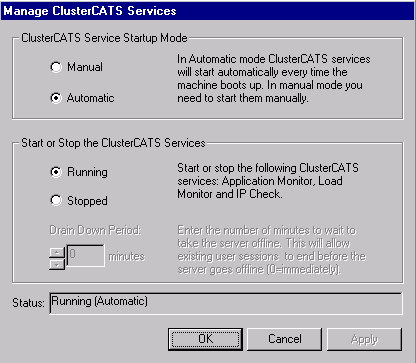
- Select the Stopped option to stop the ClusterCATS service and enter a value, in minutes, in the Drain Down Period field. This allows current users to conclude their sessions within the time indicated.
- Click OK.
When the drain-down period expires, the server will fail over to another server in the cluster.
To take a cluster member out of Maintenance mode:
- Physically go to the server and open the ClusterCATS Server Administrator utility on by selecting Start > Programs > ColdFusion 3.0 > ClusterCATS Server Administrator.
The ClusterCATS Server Administrator appears.
- Click the BT Service Status button to display the Manage ClusterCATS Services dialog box.
- Select the Running option.
- Click OK.
- Open the ClusterCATS Explorer and select the cluster member that you want to take out of Maintenance mode.
- Select Configure > Load. Alternatively, you can right-click the cluster member and select Configure > Load.
The Properties dialog box appears for the selected cluster member with the Load tab active.
- Change the Peak load threshold from 0 percent to an appropriate value.
- Click OK.
|
Copyright © 2001, Macromedia Inc. All rights reserved. |




|