| Advanced ColdFusion Administration
|




|
Maintaining Cluster Members
|
Changing Restricted/Unrestricted Settings
ClusterCATS lets you stop a cluster member from receiving any HTTP requests by changing the restricted/unrestricted setting. You may want to restrict a server when performing server maintenance or software updates, verifying load configurations, or as an alternative method to managing load.
Only cluster members in Active mode can be restricted since cluster members in Passive mode do not receive any ClusterCATS Server intervention.
This section describes the following:
Restricting/unrestricting servers in Windows
To change restriction settings for a cluster member:
- Open the ClusterCATS Explorer and select a cluster member.
- Select Configure > State. Alternatively, you can right-click the cluster member and select Configure > State.
The Server Properties dialog box appears:
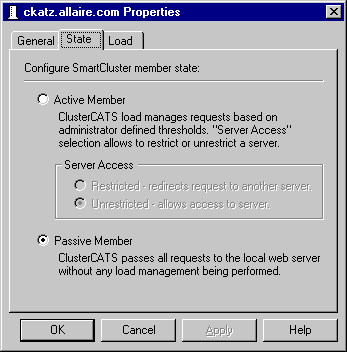
- Select the Active Member option if the server has been in passive state.
- To ensure that HTTP requests sent explicitly to this cluster member are redirected to another server within the cluster, select Restricted in the Server Access area.
The cluster member icon changes to
 in the ClusterCATS Explorer, indicating that the cluster is Active but Restricted.
in the ClusterCATS Explorer, indicating that the cluster is Active but Restricted.
- To allow this server to participate in the cluster as normal, select Unrestricted in the Server Access area.
- Click OK.
Restricting/unrestricting servers in UNIX
To change restriction settings for a cluster member:
- Open ClusterCATS Web Explorer if it is not already open.
- Click the Show Cluster link.
The Show Cluster page appears:
- Enter the fully qualified host name of a server in the Web Server Name field.
- Click OK.
The Cluster Member List page appears.
- Click the Server Attributes link under Other.
The Connect To Server page appears.
- Select the server you want to connect to from the Web Server Name drop-down box.
- Click OK.
The selected server's Properties page appears.
- Click the Administration link.
The Server Administration page appears for the selected server.
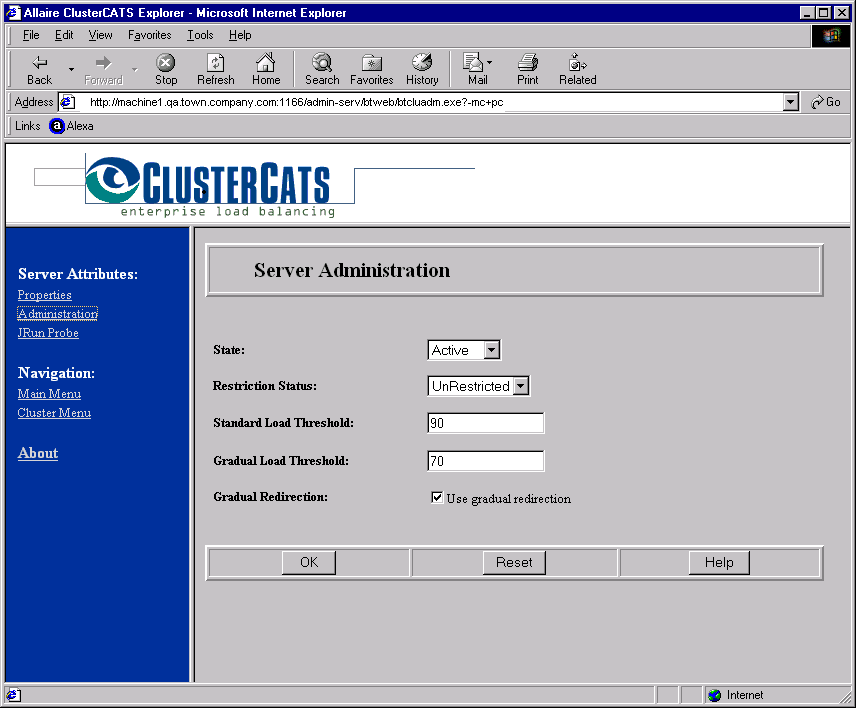
- To ensure that HTTP requests sent explicitly to this cluster member are redirected to another server within the cluster, select Restricted from the Restriction Status drop-down box.
- To allow this server to participate in the cluster as normal, select Unrestricted from the Restriction Status drop-down box.
- Click OK.
|
Copyright © 2001, Macromedia Inc. All rights reserved. |




|
![]() in the ClusterCATS Explorer, indicating that the cluster is Active but Restricted.
in the ClusterCATS Explorer, indicating that the cluster is Active but Restricted.