| Advanced ColdFusion Administration |
|
|
Configuring ColdFusion Clusters |
|
When you enable ClusterCATS administration security for a specific cluster, only authorized users are able to access and administer that cluster using their ClusterCATS Explorer (Windows) or the ClusterCATS Web Explorer (UNIX). ClusterCATS provides three administration security settings for securing your server cluster environment:
This is the default setting. It provides no security challenge, and therefore anyone can access the server cluster with a ClusterCATS administration tool or even a Web browser and modify your cluster environment.
This is the recommended security setting for most clusters residing in small to mid-sized organizations that have only a few administrators. This setting provides a security challenge for anyone accessing the server. The authentication is based on administrative privileges that you define for specific users on each server in the cluster.
You may want to use this security setting if your organization is fairly large and contains many distributed administrator groups that need to access your server clusters. To use this setting, you must define your global administrators' group in the form "BT_clustername", where clustername is the exact name of the cluster you created with the ClusterCATS Explorer. The global administrators group must exist within the same domain as the clustered servers.
This section describes the following:
The following sections describe how to enable the type of authentication most appropriate for your environment.
Local-user authentication lets ClusterCATS authenticate specific users on a per-server basis. Local users of a server must have an account on the server where the Web server resides.
For example, if a cluster includes several Web servers and you only have an account on one, then you can only administer that server.
For Unix, you must be a member of "sys" group. For Windows NT, you must be a member of "admin" group.
If your cluster members are NT servers, use the Windows User Manager utility to create your user accounts.
|
Note If only one person will administer all cluster members in the cluster, be sure to create the same user account (identical user name and password) on each cluster member. The ClusterCATS Explorer will consequently prompt you only once for a user name and password. However, if multiple, different administrator accounts are created on each server, ClusterCATS Explorer will display user name and password prompts upon each attempt to access the servers from the ClusterCATS Explorer. |
The Properties dialog box appears:
|
Note ClusterCATS requires you to enter a valid user name and password after selecting the type of authentication you are using so that you do not inadvertently lock yourself out of the cluster. |
Windows NT Domain authentication lets ClusterCATS authenticate administrators that have been added to a Windows NT domain user group.
|
Note This authentication mode can only be used on NT servers. |
Before you can enable NT domain authentication on any specific cluster, you must create an NT global user group within the domain you want to secure. You can do this using the standard Windows NT User Manager for Domains utility. After you create a user group, add users to it, and enable the NT Domain authentication mode from the ClusterCATS Explorer, all users you add to that group are automatically authenticated to view and change the cluster. All servers in the cluster must reside in the same Windows NT domain unless a trusted relationship is set up between two or more domains.
A global group must exist in the domain from which the ClusterCATS Explorer is executed. Cluster members in other domains need only the trust relationship. ClusterCATS Explorer determines what servers exist in which NT domain by communicating with any Windows NT domain controller for the domain. The list of servers that exist in the Windows NT domain can be viewed by looking at the Network Neighborhood Windows NT utility. If no trust relationship exists, then cluster members must be from the same Windows NT domain.
The New Global Group dialog box appears.
Your global group name must be BT_clustername, where clustername is the name of your ClusterCATS cluster.
The Add Users and Groups dialog box appears.
The Properties dialog box appears.
|
Note ClusterCATS requires you to enter a valid user name and password after selecting the type of authentication you are using so that you do not inadvertently lock yourself out of the cluster. |
Disabling authentication lets any user use the ClusterCATS Explorer to create, configure, or administer clusters. Once the cluster is added, administrators have unrestricted access to the content in that cluster. Therefore, you should only choose Disabled mode if security is not a concern (for example, in a development or QA environment).
By default, ClusterCATS administrator security is disabled. However, if you have previously configured the security mode for your cluster and now want to turn if off, perform the following procedure.
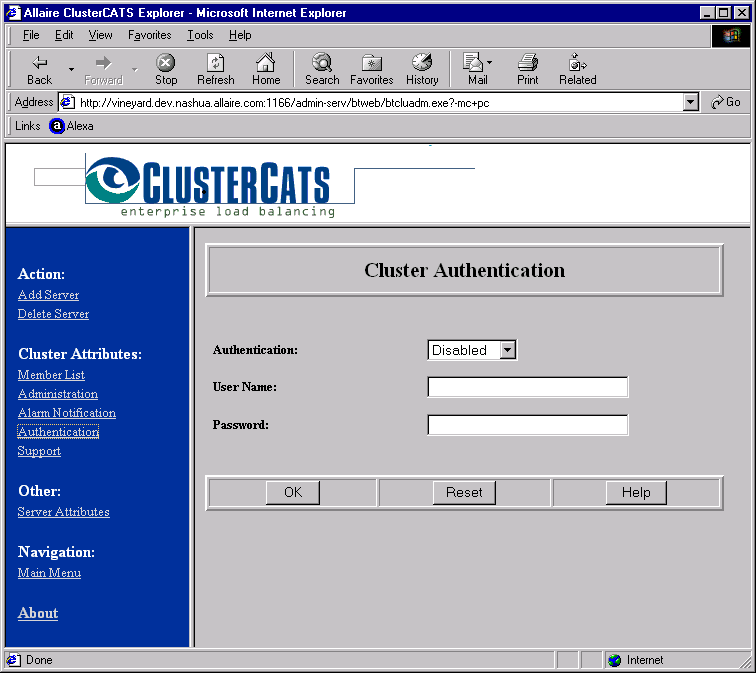
ClusterCATS requires you to enter a valid user name and password after selecting the type of authentication you are using so that you do not inadvertently lock yourself out of the cluster.