| Advanced ColdFusion Administration
|




|
Configuring ColdFusion Clusters
|
Administrator Alarm Notifications
The ClusterCATS alarm notification feature provides instant feedback about critical events that take place within a cluster. Once an event triggers an alarm, ClusterCATS notifies one or more people by e-mail. The possible events that trigger an e-mail notification are listed below.
If an event you chose occurs, ClusterCATS sends an e-mail message to the designated person. The following table explains the notification schedule for each event.
| Event type |
Notification occurs... |
HTTP Server Failure
|
Immediately
|
Server Busy Warning
|
Every 24 hours
|
Server Unreachable
|
Immediately
|
Web Server Failover
|
Immediately
|
ColdFusion Probe Failure
|
Immediately
|
This section describes the following:
Configuring administrator alarm notifications on Windows
To configure an alarm notification:
- Open the ClusterCATS Explorer and select a cluster.
- Select Configure > Alarm Notification. Alternatively, you can right-click the cluster and select Configure > Alarm Notification.
The Alarm Notification dialog box appears:
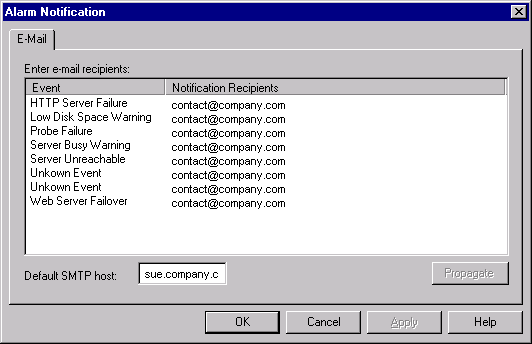
- Select the event for which you want to trigger an alarm and enter the e-mail address of the person you want to receive an e-mail notification of the event.
If you want multiple people to receive an e-mail notification about the same event, add more e-mail addresses to the field and separate each e-mail address with a comma.
- Repeat step 3 for each event you want to be notified about.
To send all notifications to the same e-mail address, enter the e-mail address once and click Propagate.
- Enter the name of the default SMTP mail server to which your mail is delivered in the Default SMTP Host field.
- Click OK.
Configuring administrator alarm notifications on UNIX
To configure administrator alarm notifications:
- Open ClusterCATS Web Explorer if it is not already open.
- Click the Show Cluster link. The Show Cluster page appears.
- Enter the fully qualified host name of a server for which you want to configure administrator alarm notifications in the Web Server Name field.
- Click OK. The Cluster Member List page appears.
- Click the Alarm Notification link. The Alarm Notification page appears:
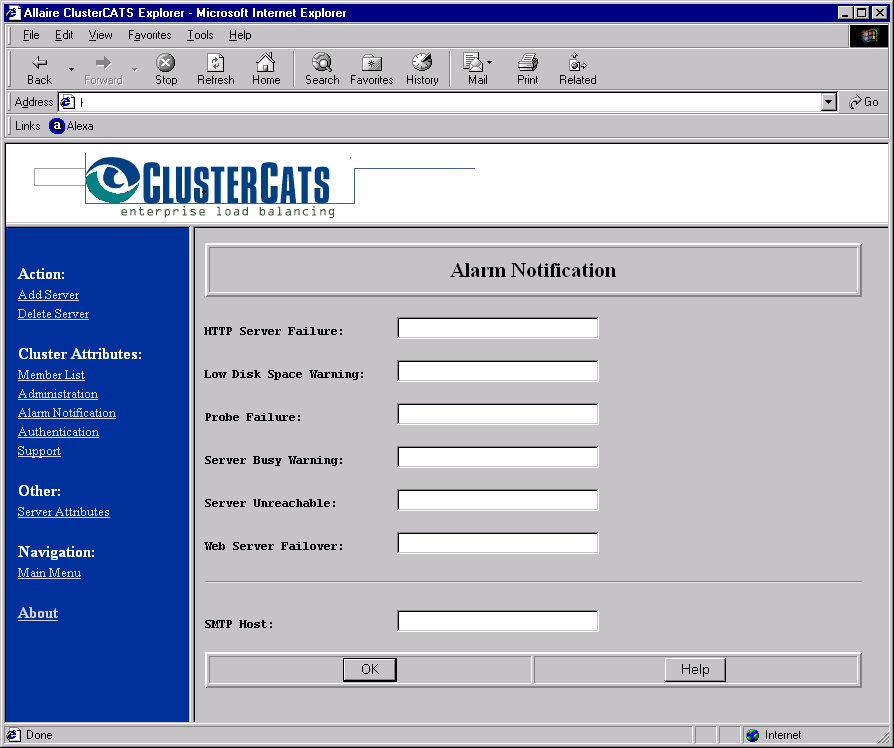
- Enter the e-mail address of the person you want to be notified about the occurrence of an event in that event's corresponding field.
If you want multiple people to receive an e-mail notification about the same event, add more e-mail addresses to the field and separate each e-mail address with a comma.
- Enter the name of the default SMTP mail server to which your mail is delivered in the SMTP Host field.
- Click OK to apply your changes.
|
Copyright © 2001, Macromedia Inc. All rights reserved. |




|